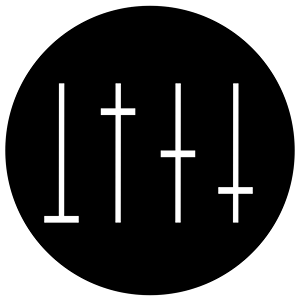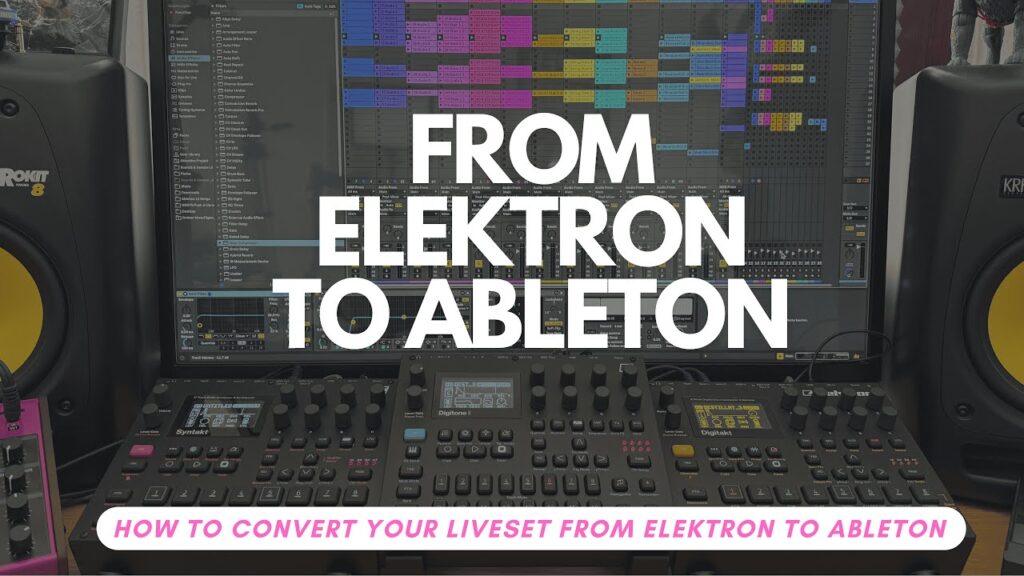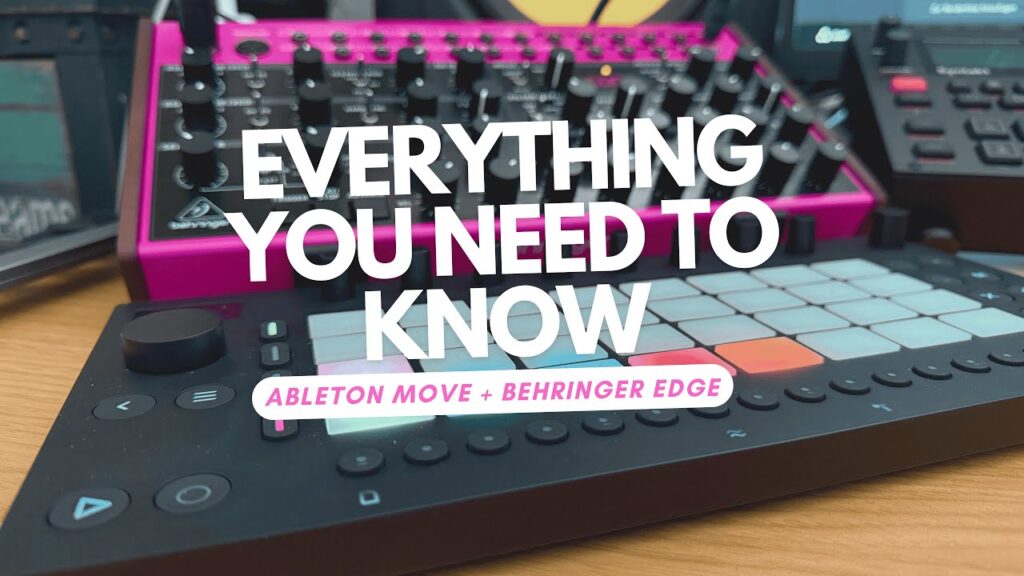5 Tips to Make the Ableton Push Feel More DAWless
If you’re diving into the world of Ableton Push 3, you might already know it’s a powerhouse of musical creativity. Yet, with so many features packed in, it can sometimes feel overwhelming—especially if you’re coming from a hardware-centric, DAWless background. As someone who’s explored both realms, I want to share five practical tips to help you transform your Push 3 Standalone into a truly hands-on, DAWless-style instrument, letting you jam and perform without being glued to a screen.
Why Aim for a DAWless Workflow with Push 3?
Hardware gear often wins our hearts because of its immediacy and tactile feel. Push 3, whether in controller or standalone mode, offers incredible depth but can sometimes feel like a traditional DAW setup. The goal? To create a workflow that’s as immediate and playable as your favorite hardware synth or drum machine, freeing you from unnecessary menus and clicks. Let’s get into the tips that can help you build that dream setup.
1. Build Your Own Template for Instant Jamming
The first step is to think about how you like to work—whether you prefer monophonic or polyphonic synths, sequencers, modulators, or randomness. Then create a custom template on Ableton Push that you can load every time without hesitation. This template should emulate your ideal hardware rig, making your Push feel like a familiar instrument.
- Group tracks into sets of eight for better visibility on Push’s interface.
- Recreate your favorite hardware functions using Ableton’s sound sources and effects.
- Use effects like Ableton’s new Auto Filter with its “comp filter” option, mimicking the Digitone 2’s signature sound.
For example, if you love the Digitone for drums and synths, rebuild that exact setup inside Ableton with similar tracks, modulators, and effects. This way, you get the best of both worlds: the flexibility of Ableton with the immediacy of hardware.
2. Enhance Playability with Max for Live Devices
Max for Live devices are a game-changer for making Push feel modular and DAWless. These devices expand your sonic and sequencing possibilities, often bringing unique workflows that feel like their own ecosystem.
| Device | Type | Key Feature | Price |
|---|---|---|---|
| Fleshback | Sampler / Synth | Emulates Mutable Instruments Plaits with deep hands-on control | Free |
| Sting | Random Sequence Generator | Generates useful sequences with randomness | Free |
| Force Diet | Synth + Probability-Based Sequencer | Analog sound with trick generator inspired by Elektron workflow | Paid |
| Mono 1 by MonoMono | Synth | Roland SH-101 emulation with authentic analog sound | Paid |
By combining devices like Fleshback and Sting, you get rich sound design and instant playability, adding a modular vibe to your Push. Explore Isotonic Studios for more amazing Max for Live devices, and don’t miss Ableton’s own new additions like the Expressive Chords and updated Auto Filter.
3. Create Custom Macro Controls for Performance
Macros are your performance heroes. By grouping tracks, effects, or entire instruments, you can assign multiple parameters to a single knob, making complex tweaks feel effortless.
- Limit yourself to eight macros per group for optimal Push navigation.
- Map multiple controls to one macro—for example, a high-pass filter and reverb dry/wet—so you can shape your sound dynamically.
- Design your macros to function like crossfaders or effect scenes, similar to what you might find on hardware like the Octatrack.
This approach turns your Push into a performance instrument where you can quickly morph sounds live without diving into menus.
4. Use an External MIDI Controller for Deeper Control
While Push is powerful on its own, adding an external MIDI controller can unlock even more flexibility. With extra knobs and faders, you can control volume, send effects, and more without changing Push’s layout.
For instance, pairing Push with a controller like the Novation Launch Control XL allows you to manage mixer levels and effect sends across your main tracks efficiently. This setup keeps your hands free and your workflow smooth, especially in live situations.
5. Integrate External Gear for More Hands-On Playability
Adding external hardware can bring the best tactile experience to your Push setup. Whether it’s a drum machine, analog synth, or sampler, external gear expands your sonic palette and provides physical controls to interact with.
- Hook up drum machines like the Digitone or Digitakt to complement your Push setup.
- Use analog synths such as the Korg Minilogue XD for hands-on control over ADSR, filters, noise generators, and more.
- Play longer audio files or stems on Push while using external synths for live improvisation, buildups, and drops.
Having physical knobs and keys to tweak in real time gives your performance more expression and immediacy, much like classic hardware rigs.
Bonus Tip: Treat Push Like an Instrument and Keep Experimenting
The most important advice is to play and rehearse with Push as if it were a traditional instrument. When you feel something is missing, dive back into Ableton to add the functionality you need. This iterative approach lets you craft a setup that fits your style perfectly.
Remember, you can recreate your entire hardware setup inside Ableton Push and even add new features your physical gear doesn’t have. Or invent an entirely new workflow tailored just for you.
Summary: Making Ableton Push 3 Your DAWless Dream Machine
By combining these five tips—custom templates, Max for Live devices, macros, external controllers, and external gear—you can turn Push 3 Standalone into a hands-on, hardware-like instrument that’s intuitive and inspiring. Ableton’s recent updates and the flexibility of Push make it an exciting tool that complements both DAW and DAWless workflows.
Stay open to new possibilities, break free from traditional boundaries, and embrace the creative freedom that comes with a hybrid or fully DAWless setup. Your next jam session is just a template away.
Happy producing and performing!